Use your vMix Panel Builder templates on your iPad or Android Tablet
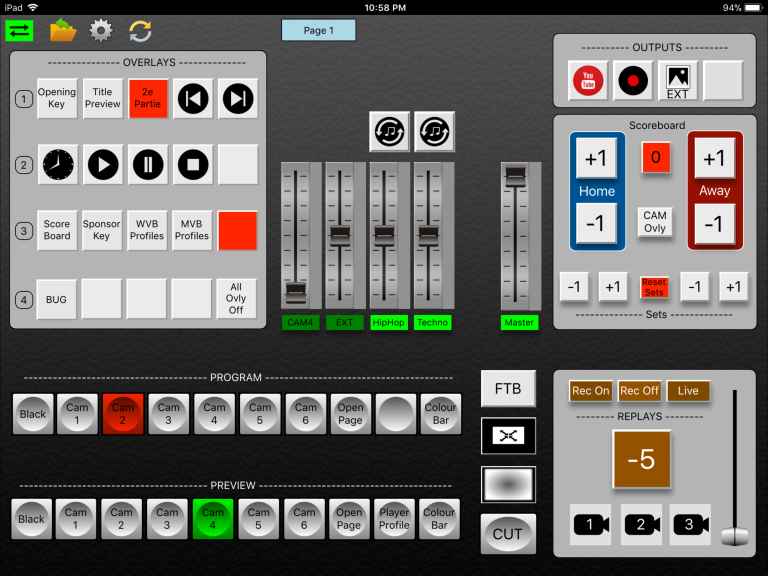
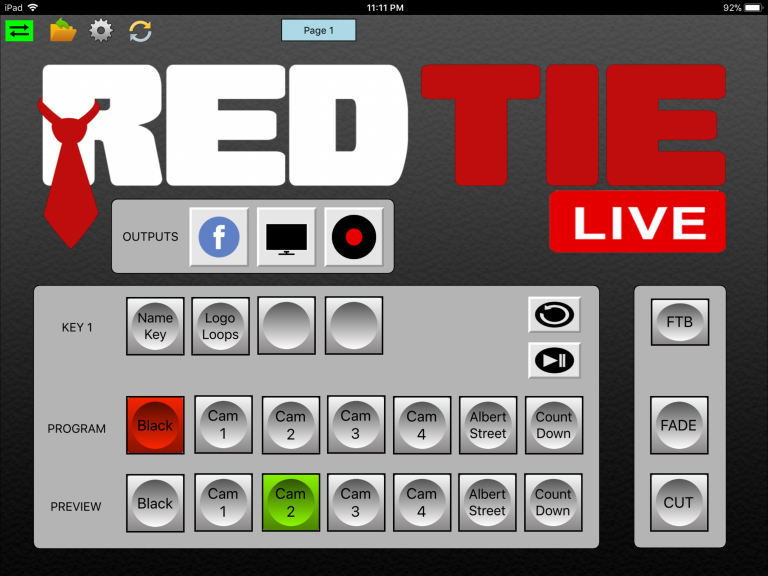
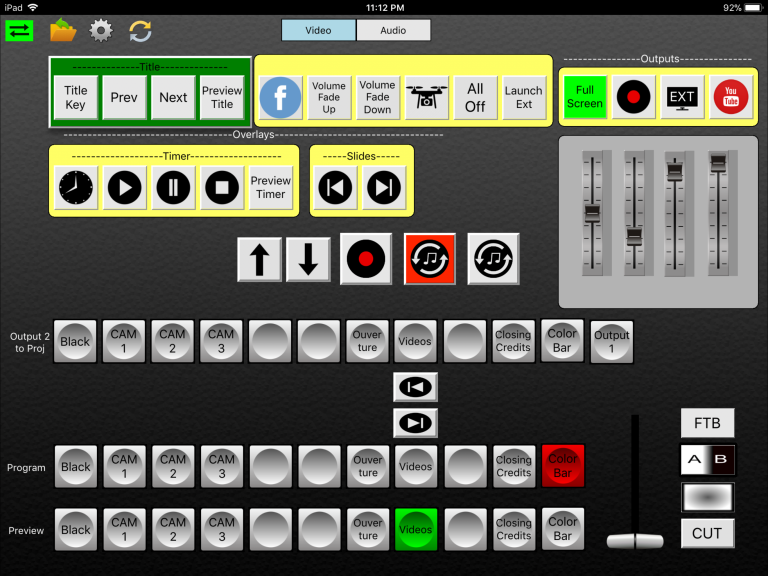
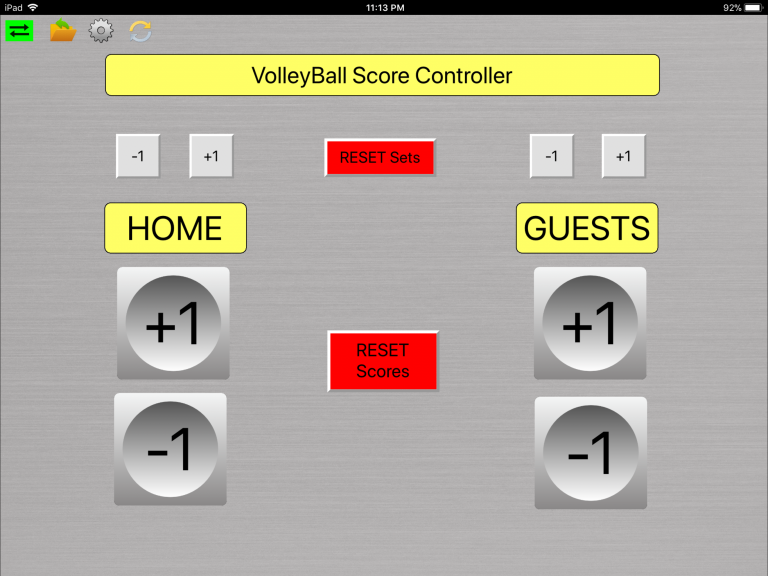
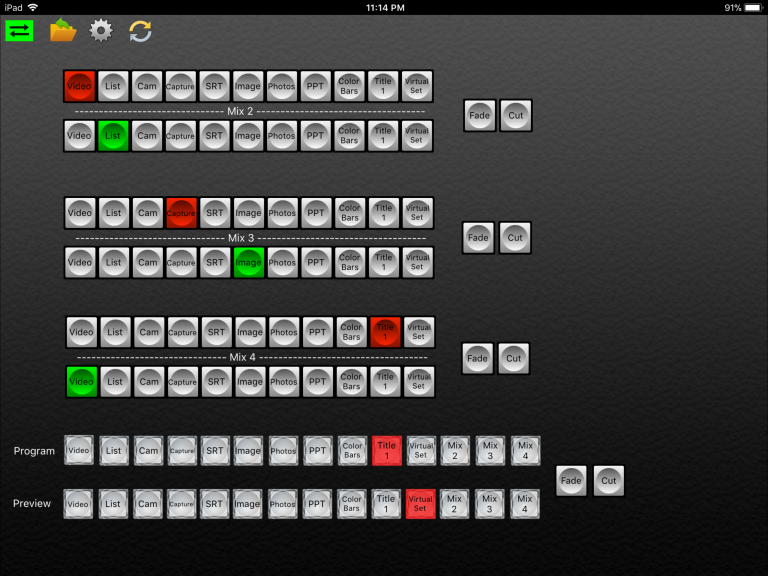
Previous
Next
Download the free
vMix Panel for iPad and Android
from the Apple App store
or
the Google Play Store
(search for “vmix panel”)
Design your custom panels with vMix Panel Builder (Desktop version) and sync them to your iPad. Simply connect your iPad to your vMix network, set your desktop version to “sync to tablet”, load your templates,
and start controlling vMix from your iPad !
Here’s how it works:
1. Design your custom control panel using the latest vMix Panel Builder Desktop software (available from the vMix forum under 3rd party apps) Requires version 4.0.16 or newer
https://forums.vmix.com/…Mac-Windows-Touchscreens
** Make sure to create your templates as “Tablet Templates”. Choose “New Tablet” from the file menu. You should also set “Tablet Template” as default in the preferences. This will save the template in the proper format for iPad and Android Tablets. Unlike desktop templates, these are not resizable. The files will be saved with .vmpbx extension, which will be used when syncing to tablets. Templates created for desktop will not sync to tablets.
2. When you are ready to sync your templates, simply launch the vMix Panel Builder Desktop application. You don’t need to load any templates.
3. Select “Sync to Tablet” in the file menu (it will display the IP to enter in the Host IP field in the vMix Panel application on your tablet)
4. Set your Tablet’s Wifi setting to the same network as your Host computer
5. Launch the “vMix Panel” application on your tablet
6. Enter the Host IP (IP from the above Host computer) in the preferences (cog icon)
7. Enter the vMix IP in the preferences.
8. Use the “sync icon” to Sync and transfer your Templates and your UserIcons from your computer to your Tablet via Wifi Network.
9. Select the “folder icon” and choose the Template file you wish to load .
10. Start controlling vMix with your Tablet.
